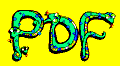Contact Us
 Feel free to contact us with any questions or suggestions. We may
be reached at the following address:
Feel free to contact us with any questions or suggestions. We may
be reached at the following address:
Rennie Glen Software, LLC
1642 Nilda Ave
Mountain View, CA 94040
Use the following e-mail address to reach us directly:
Some users have reported PDF Snake disappearing from their Acrobat menu.
PDF Snake never updates itself or removes itself from the menu. Adobe has been automatically updating Acrobat with new versions that remove PDF Snake from the menu.
The long term solution is to upgrade to PDF Snake 6, which no longer requires Acrobat.
If you cannot yet upgrade to version 6, some users have restored version 5 by following these steps. The following steps make Adobe Acrobat less secure which is why we recommend upgrading to PDF Snake version 6 instead.
- Uninstall Acrobat and PDF Snake.
- Re-install the 32-bit version of Adobe Acrobat. PDF Snake 5 will never work with the 64-bit version of Adobe Acrobat.
- In Adobe Acrobat's Preferences, clear the checkbox for Use only certified plugins.
- In Adobe Acrobat's Preferences, under Security (Enhanced), set Protected View to Off.
- Re-install the latest version of PDF Snake 5.