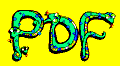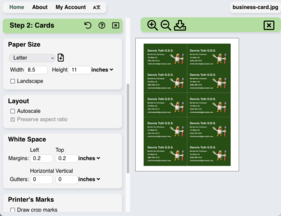Introduction
PDF Snake combines powerful imposing tools with an easy-to-use user interface. But what if you need to impose documents from a Powershell script or a Java application?
PDF Snake's command-line tool allows programmers and power users to impose documents on their computers without visiting the website.
Goal
The steps in this tutorial will teach you how impose documents using PDF Snake's command line tool.
1: Download a free trial key for PDF Snake.
Visit pdfsnake.app/cli and download a free trial key file.
2: Download the PDF Snake command line tool.
Visit pdfsnake.app/cli and download the PDF Snake command line tool.
3: Impose a document with the PDF Snake Website.
Impose a document using the PDF Snake Website. Choose the imposing options that you will later apply using the PDF Snake command line tool.
Don't download the document. Just leave the desired output showing in PDF Snake's preview.
4: Download the imposing steps.
Click the gear icon in the toolbar:
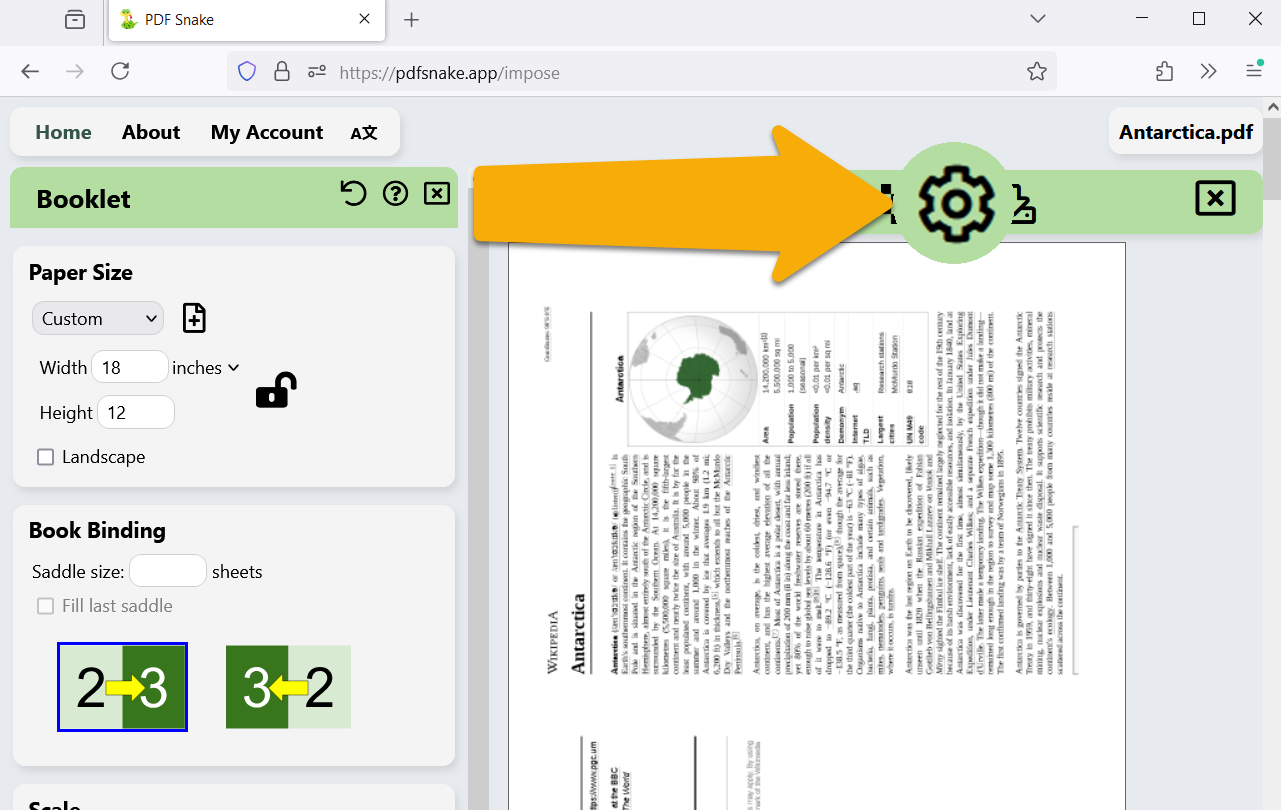
Click Show button to export steps to CLI.
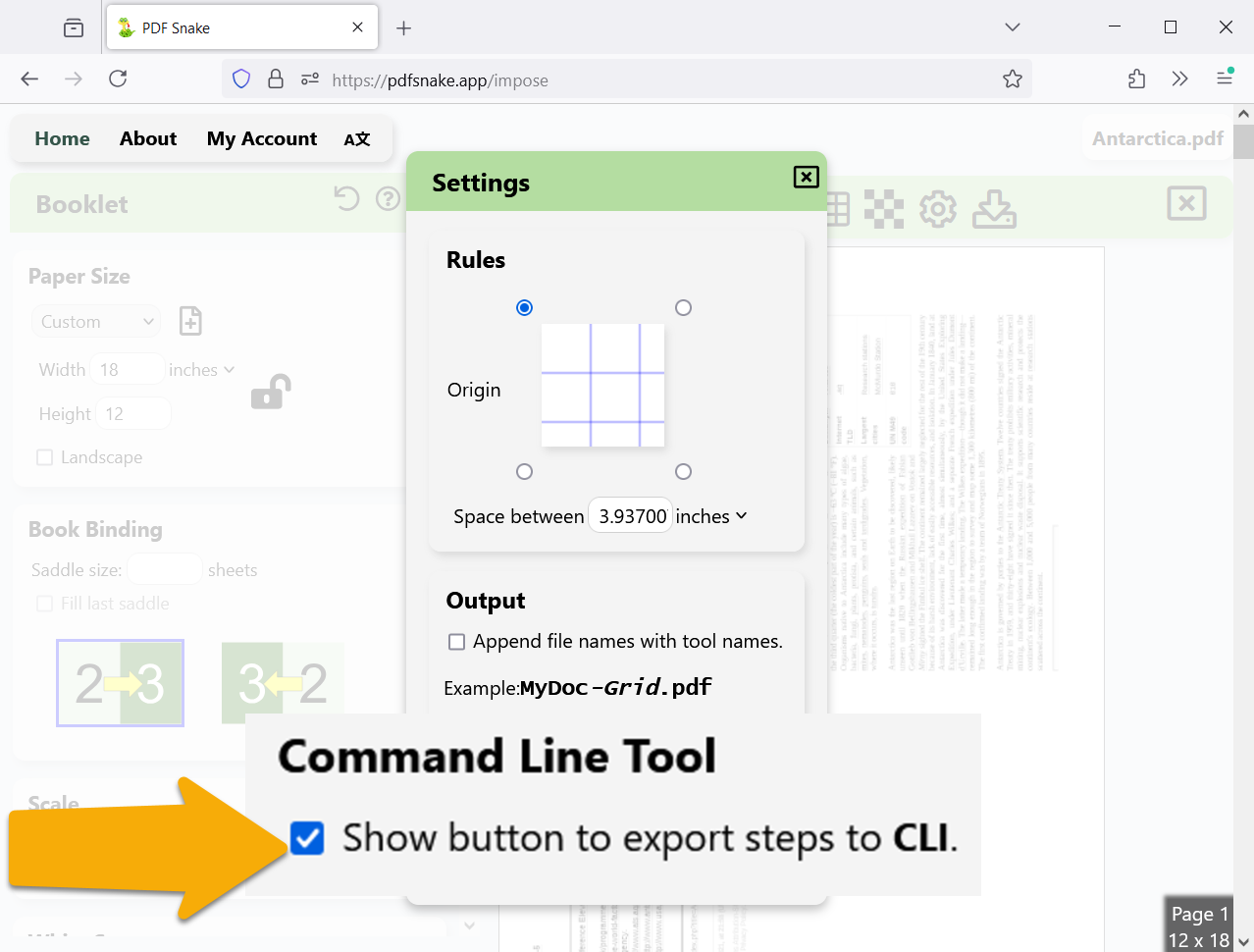
Close the settings, scroll to the bottom of the toolbox, and click Export steps to CLI . PDF Snake downloads a .json file.
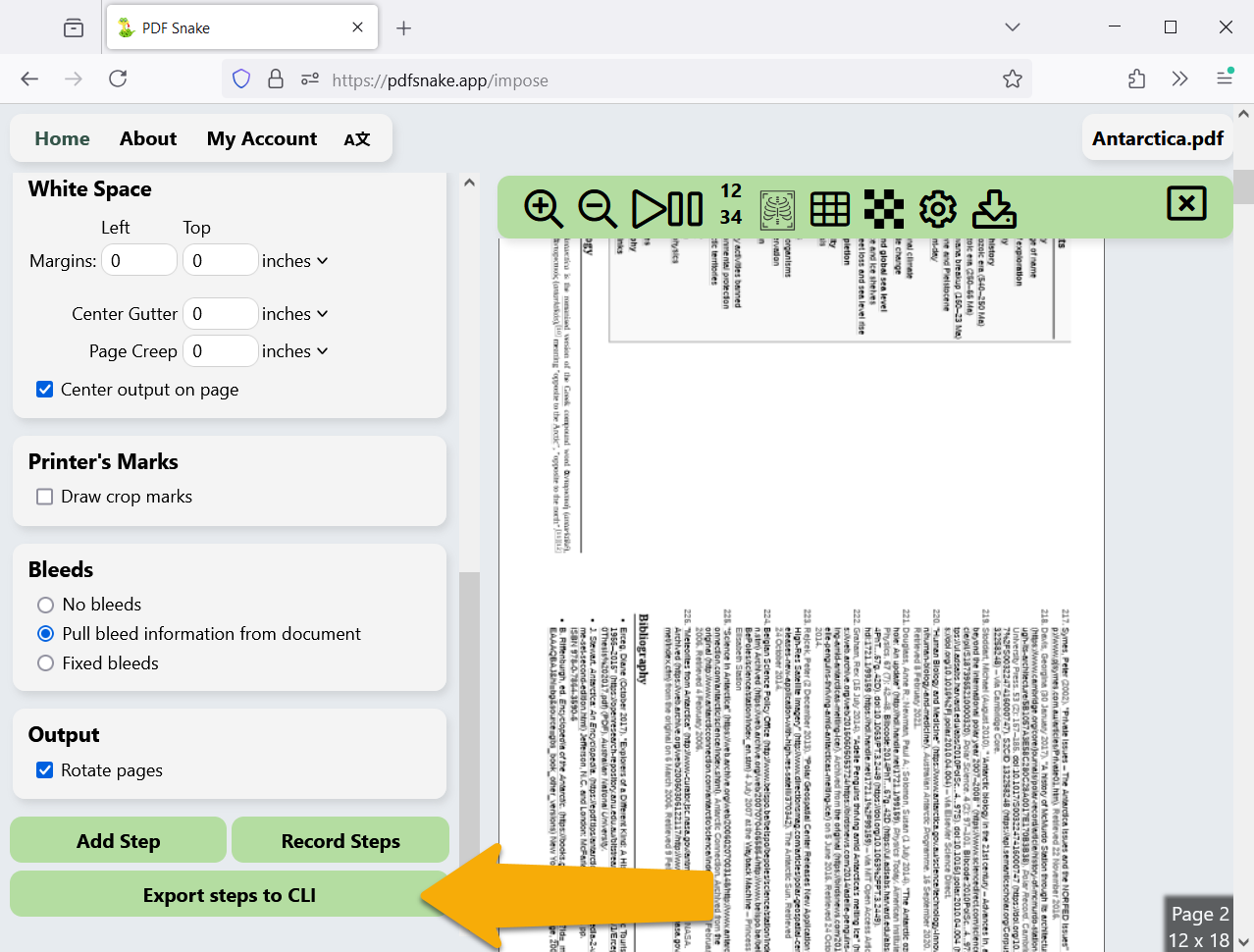
5: Run the PDF Snake Command line tool.
In a shell window, run PDF Snake like this:
Open the pdf file ending with
6: Customize the imposing options.
Open the imposing parameters .json file downloaded from PDF Snake in step 4 with your favorite text editor.
Change some parameters and save the file. All measurements in the .json file are in points. 1 inch is 72 points. 254 millimeters are 720 points.
Run the PDF Snake command line tool again with the changed parameters and observe the output. Notice PDF Snake appends a number to the file name to avoid overwriting the existing file generated in step 5.
7: Make your software invoke PDF Snake.
To automate PDF Snake, write programs that generate or edit .json files like the one you downloaded, and then invoke the PDF Snake command line tool. All modern programming languages have functions or libraries to easily edit and generate .json files.
Next
Try PDF Snake for free.