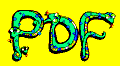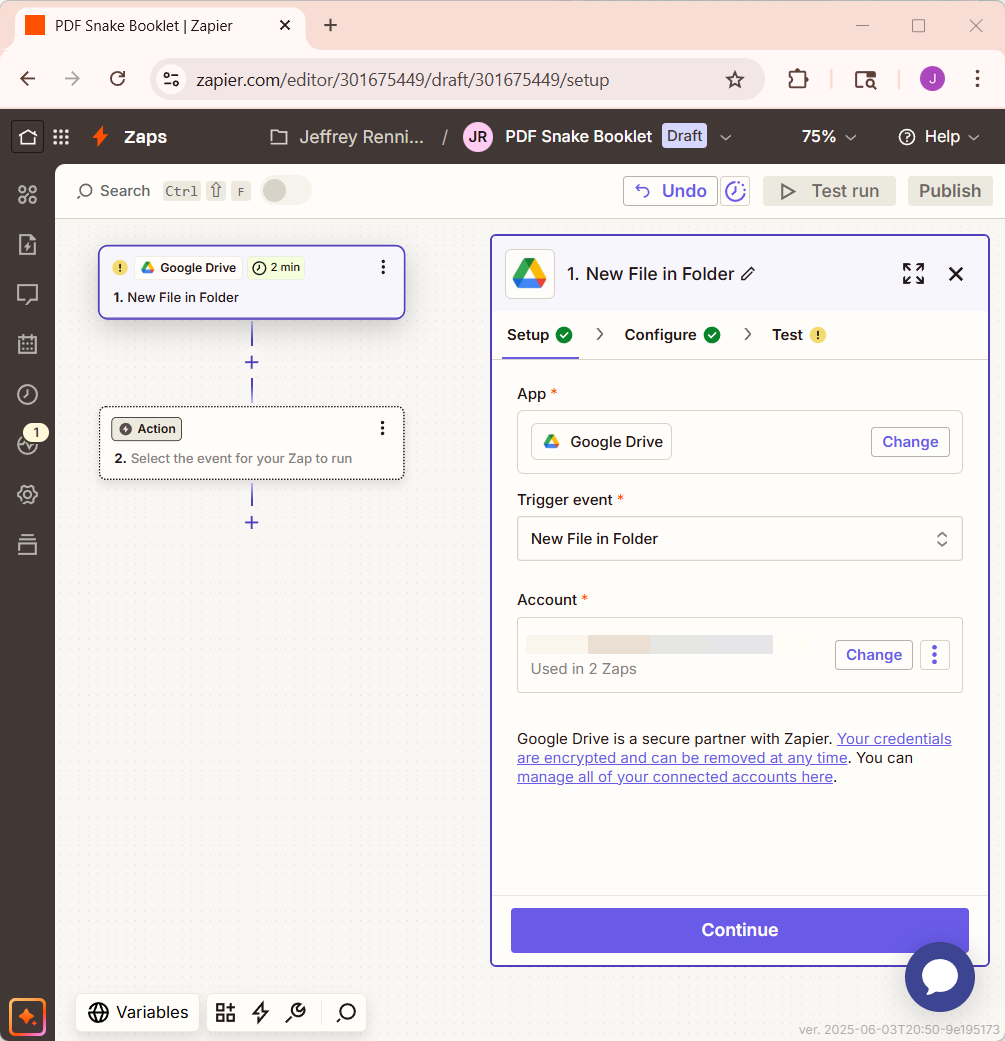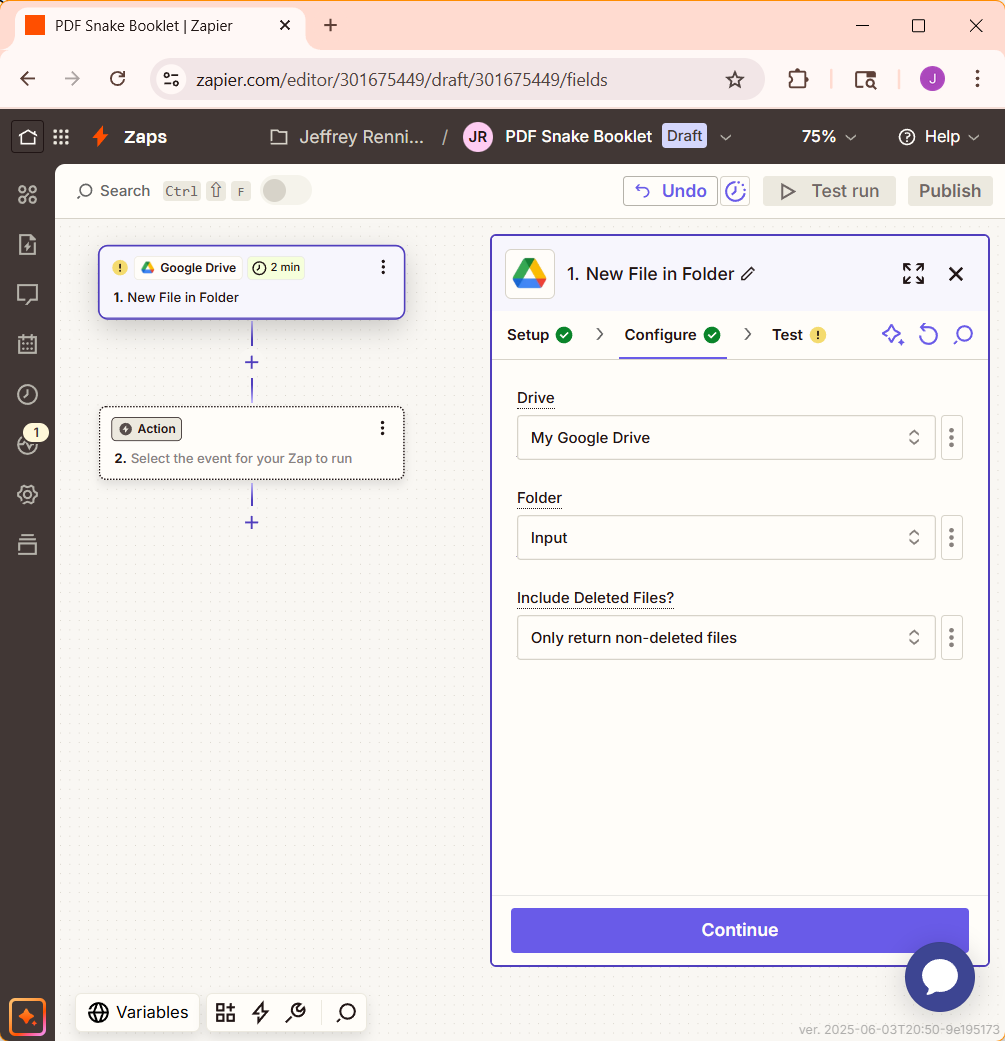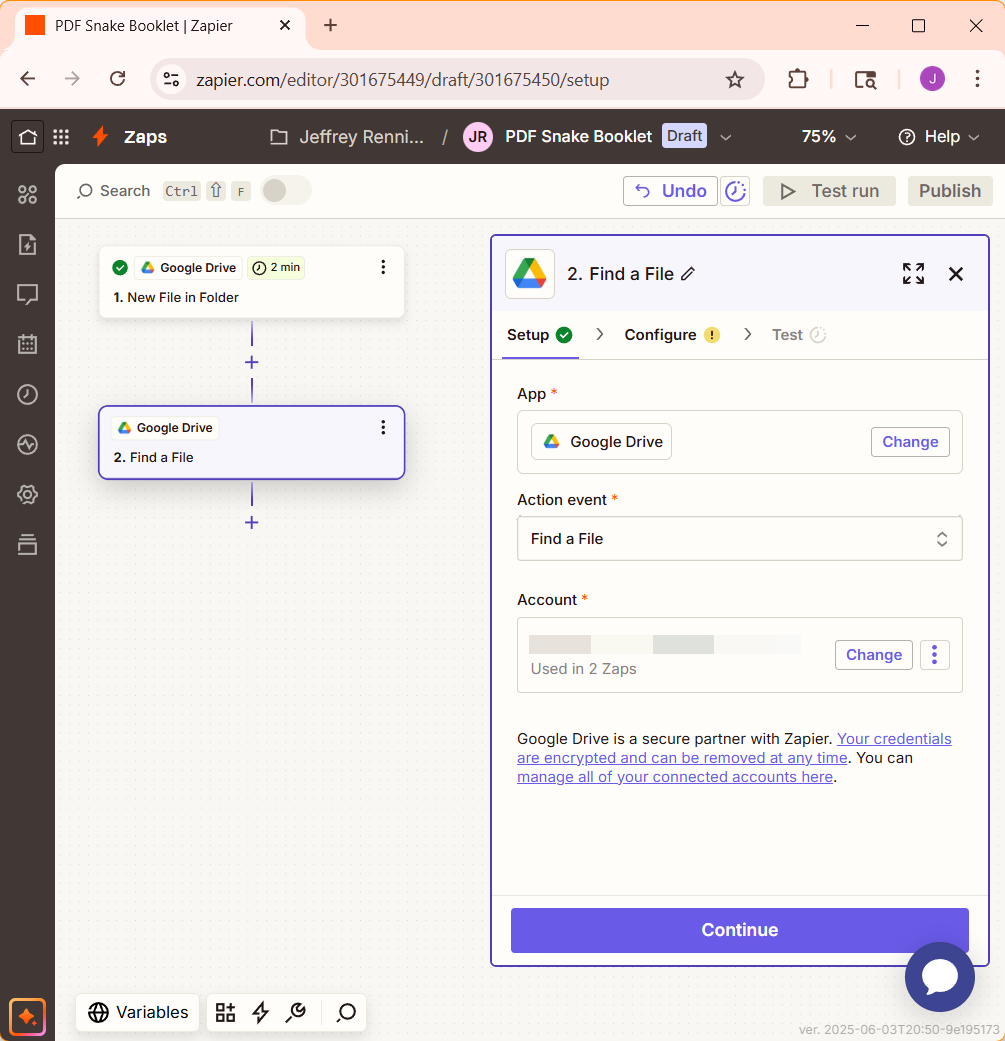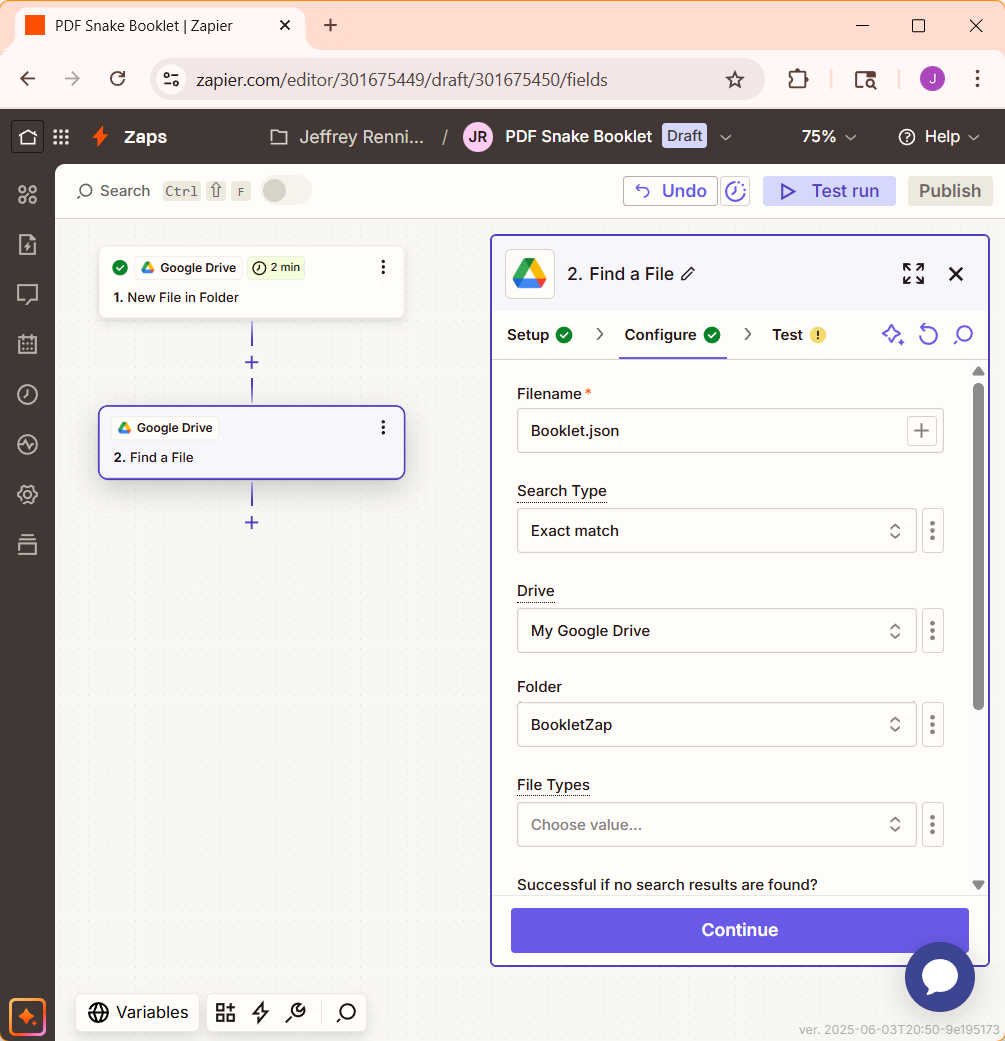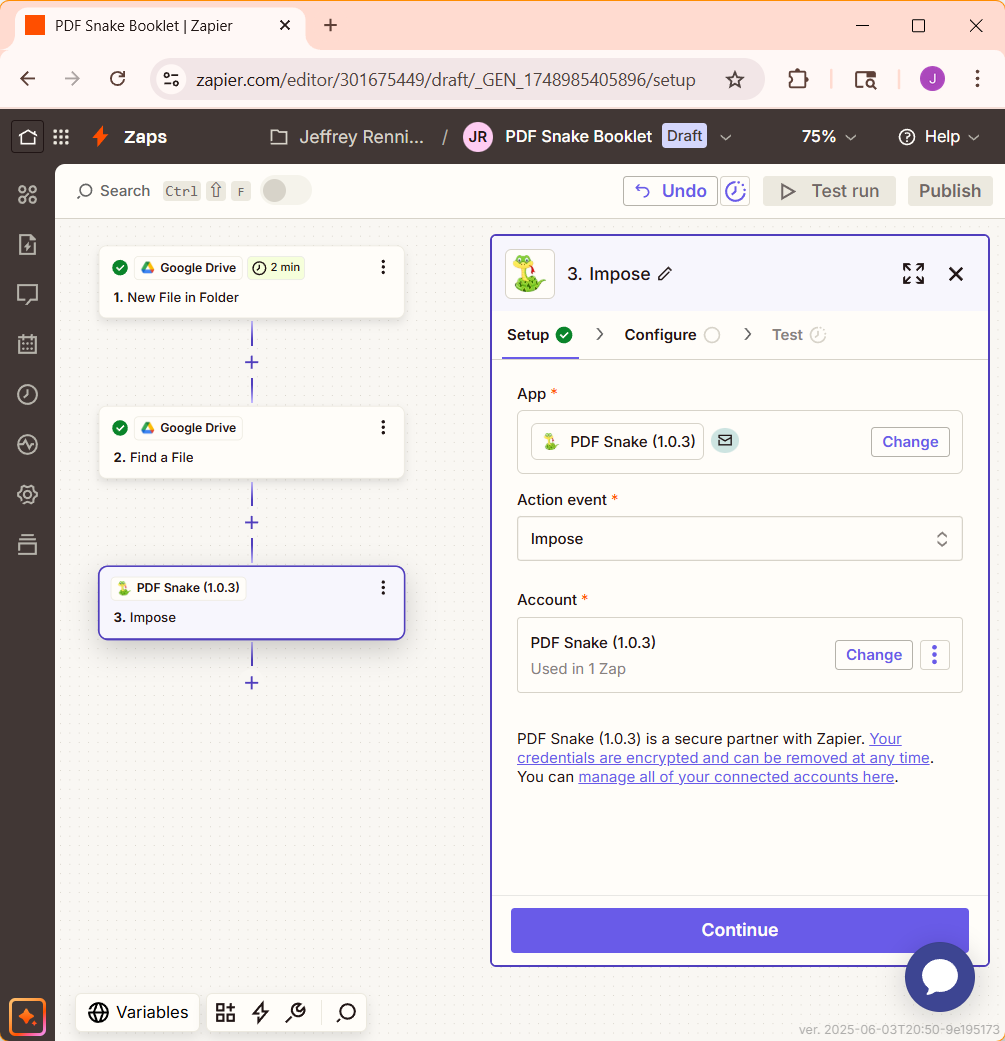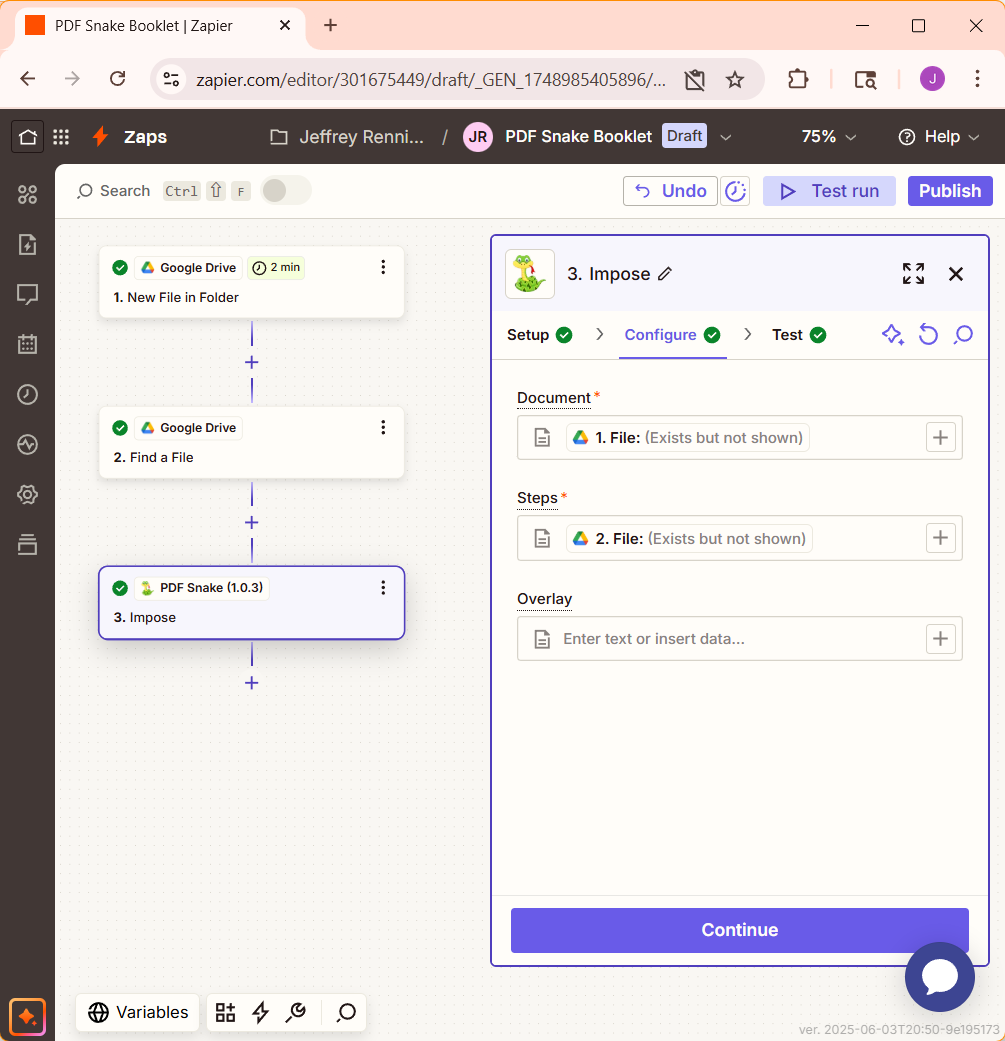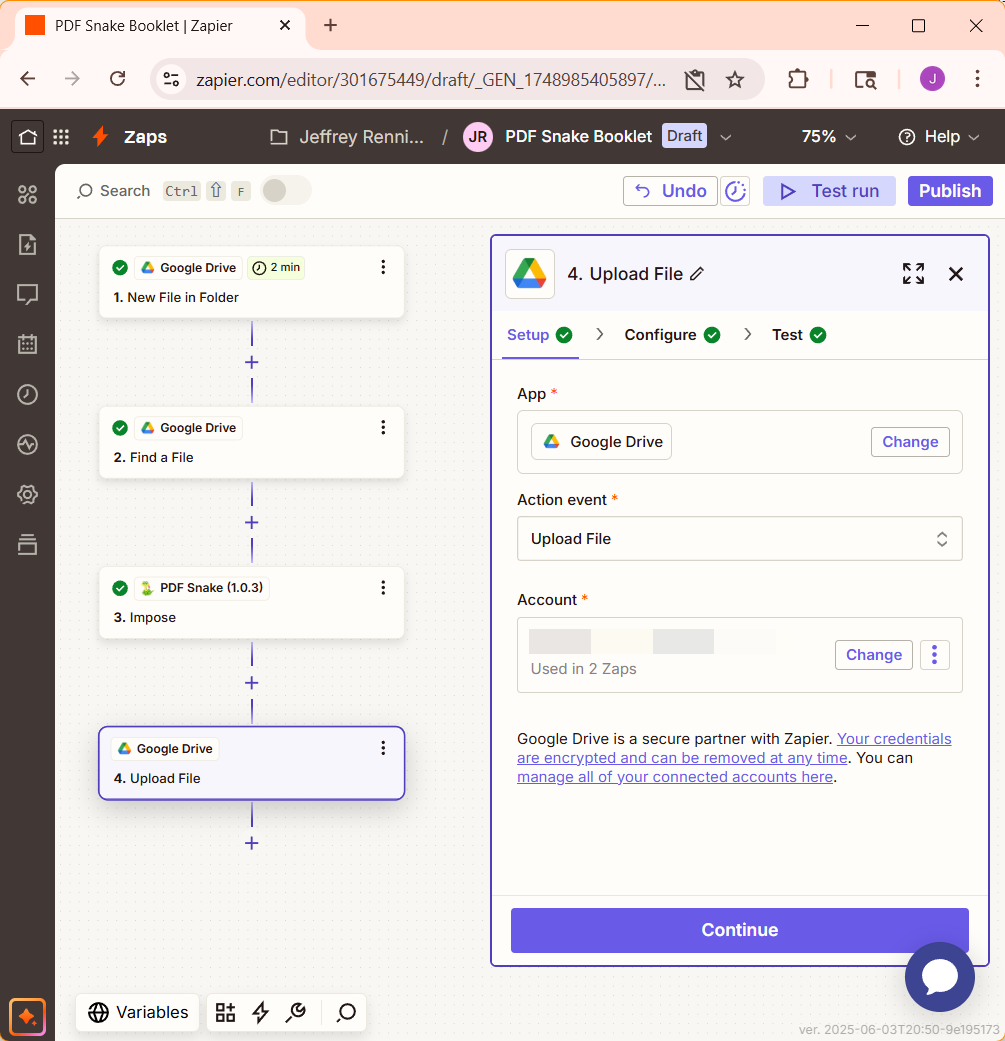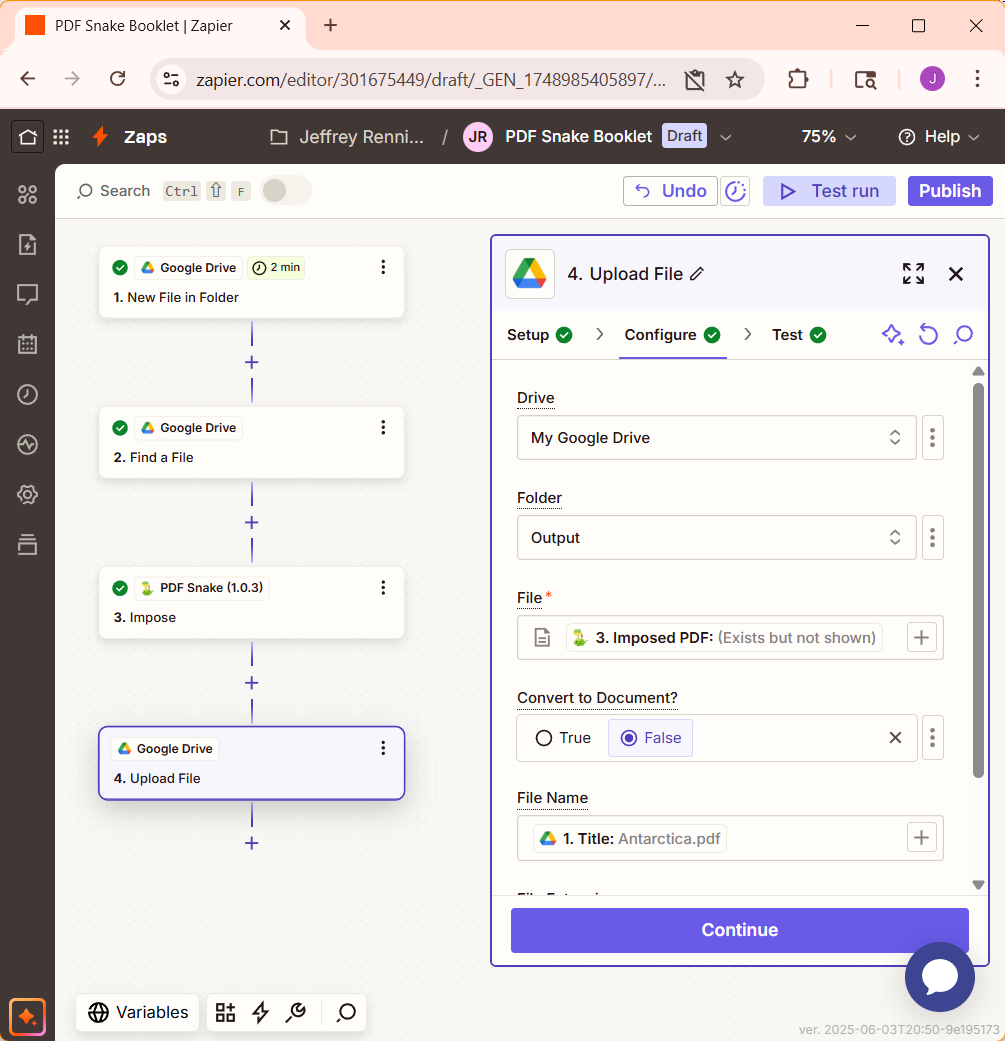Introduction
Zapier is a no-code automation platform that enables users to create complex workflows and integrations between apps, APIs, and databases through a visual, drag-and-drop interface. It is designed for building automated processes across multiple tools, improving efficiency without requiring extensive coding knowledge.
PDF Snake offers an integration with Zapier, so you can create booklets, pamphlets, sheets of business cards, etc., directly from your Zap.
PDF Snake's integration with Zapier is billed separately from Zapier. You are billed for the bytes you transfer to and from the API. New users receive a few megabytes of free transfer to experiment with. After that, additional bytes can be purchased for as little as $1.00 per gigabyte.
0. Prerequisites
A working knowledge of Zapier.
Zapier has a steep learning curve. Zapier offers many tutorials.
A Google Drive, Microsoft OneDrive, DropBox, etc. account.
PDF Snake transforms PDF files, so you'll need a place to store those files. Zapier has integrations with all the major online file storage providers.
A little experience with PDFSnake.app.
If you've never used PDFSnake.app, then try our Folded Brochure Tutorial.
1. Create directories in Google Drive, OneDrive, DropBox, etc..
This tutorial demonstrates how to use the Google Drive, but the steps are similar for OneDrive, DropBox, etc.
Create a folder called BookletZap. Within this new folder, create folders called Input and Output. So, you're directory structure should look like this:
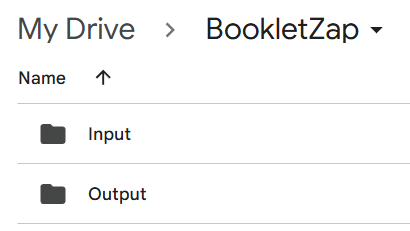
Drop a PDF file into the Input folder.
2. Impose a document with the PDFSnake.app.
Impose a booklet using the PDF Snake Website.
When you have imposed the document with the options you wish, leave the desired output showing in PDF Snake's preview.
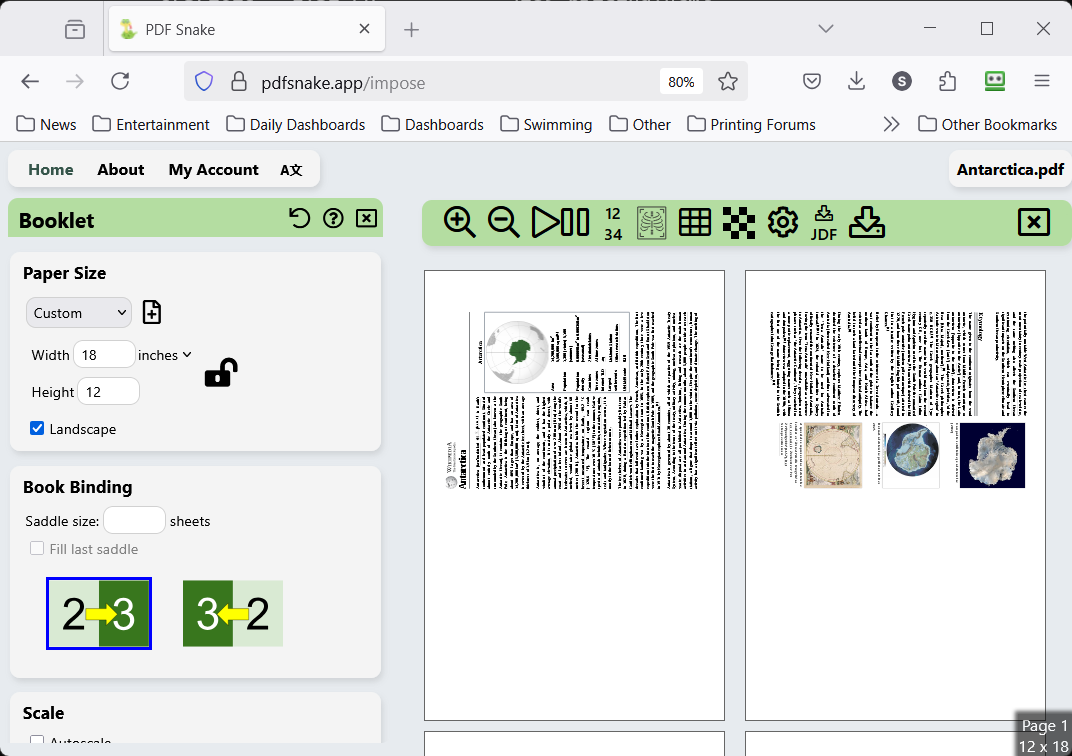
3: Download the imposing steps.
Click the gear icon in the toolbar:
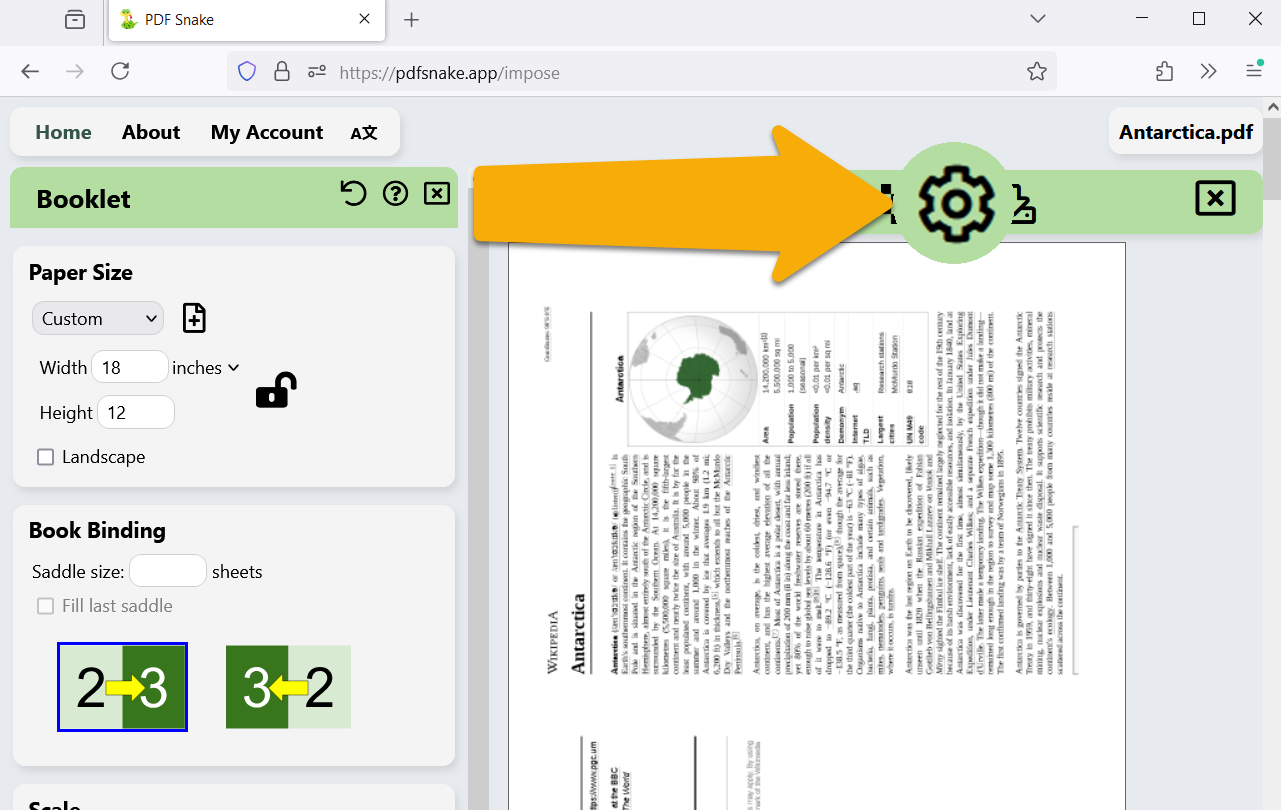
Click Show button to export steps to CLI.
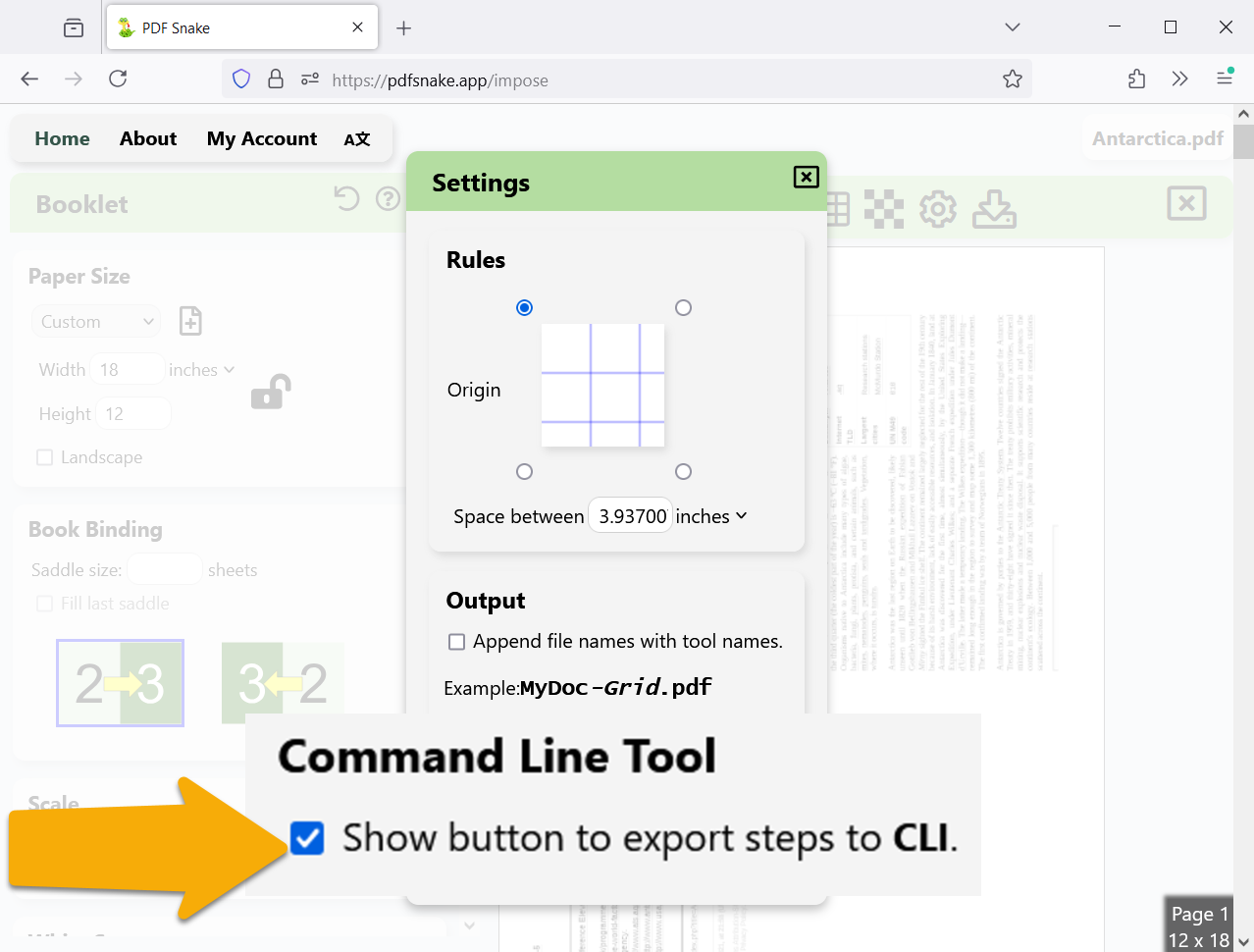
Close the settings, scroll to the bottom of the toolbox, and click Export steps to CLI . PDF Snake downloads a Booklet.json file.
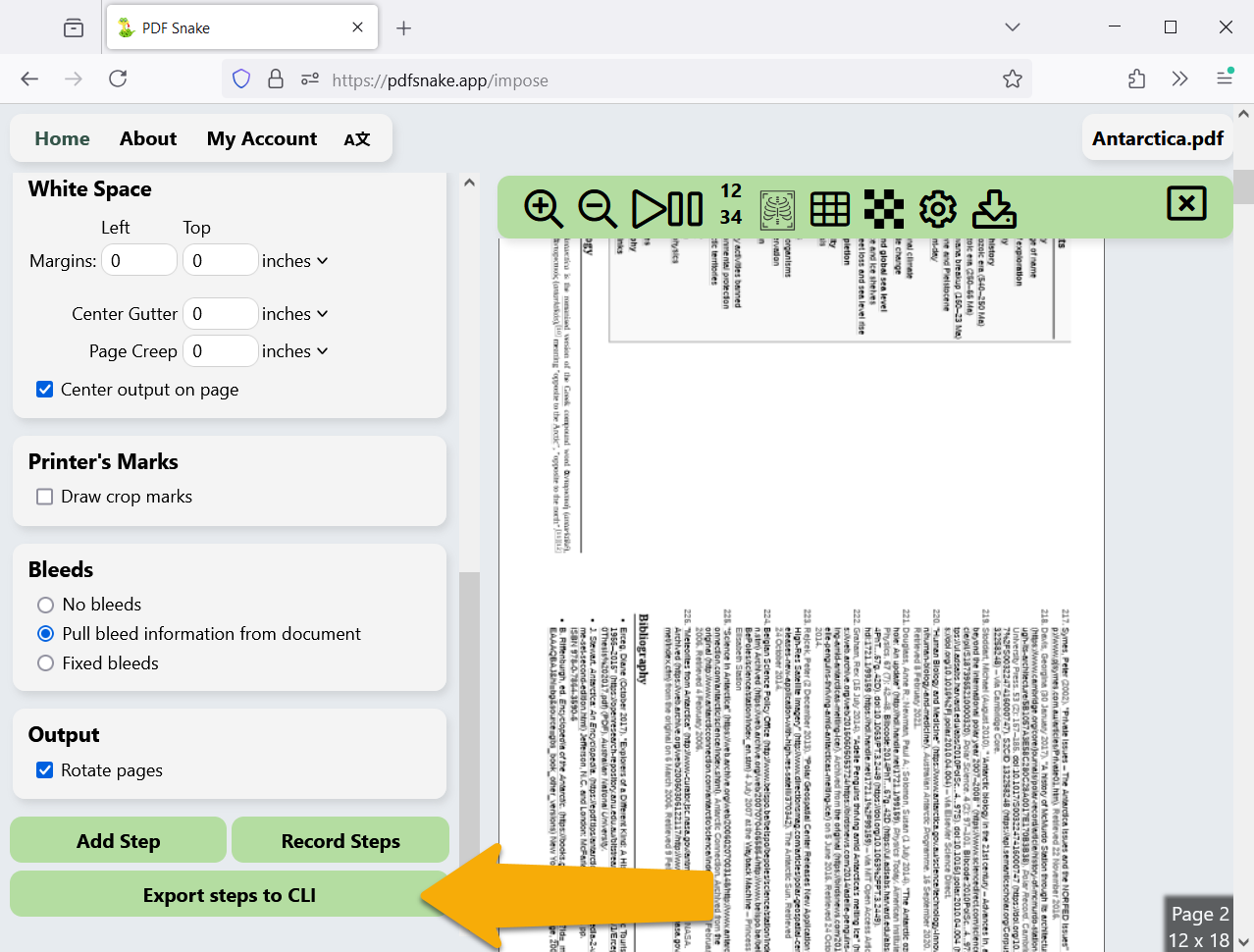
Upload this Booklet.json file into the BookletZap directory you created in step 1. Your folder should now look like this:
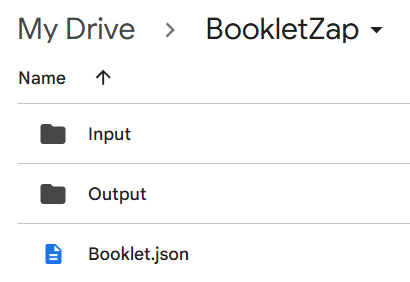
4. Create an API Key.
Calling PDF Snake from Zapier requires a PDF Snake API key. Your API keys must be kept secret. Otherwise, a bad actor with your API key can drain your byte balance to zero.
Visit pdfsnake.app/zapier, sign in, and click Create API Key
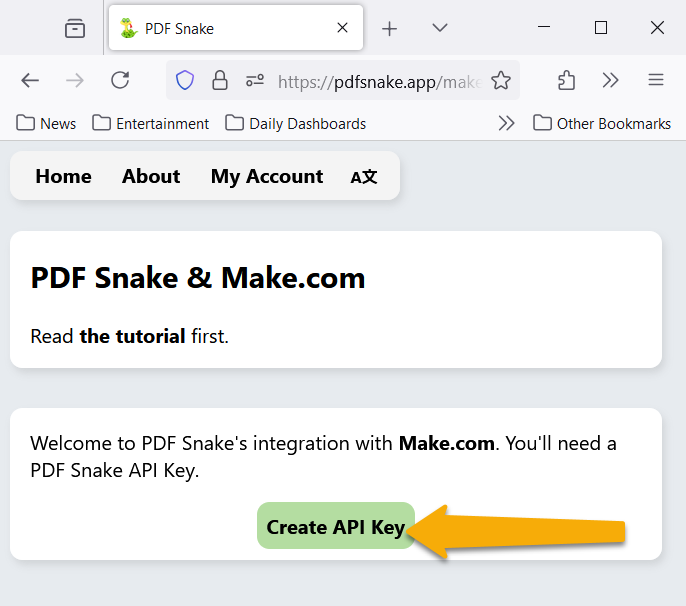
After creating your API key, your byte balance will grow to a few megabytes. Use these free bytes to experiment with.
Click the API Key to copy it to your clipboard.
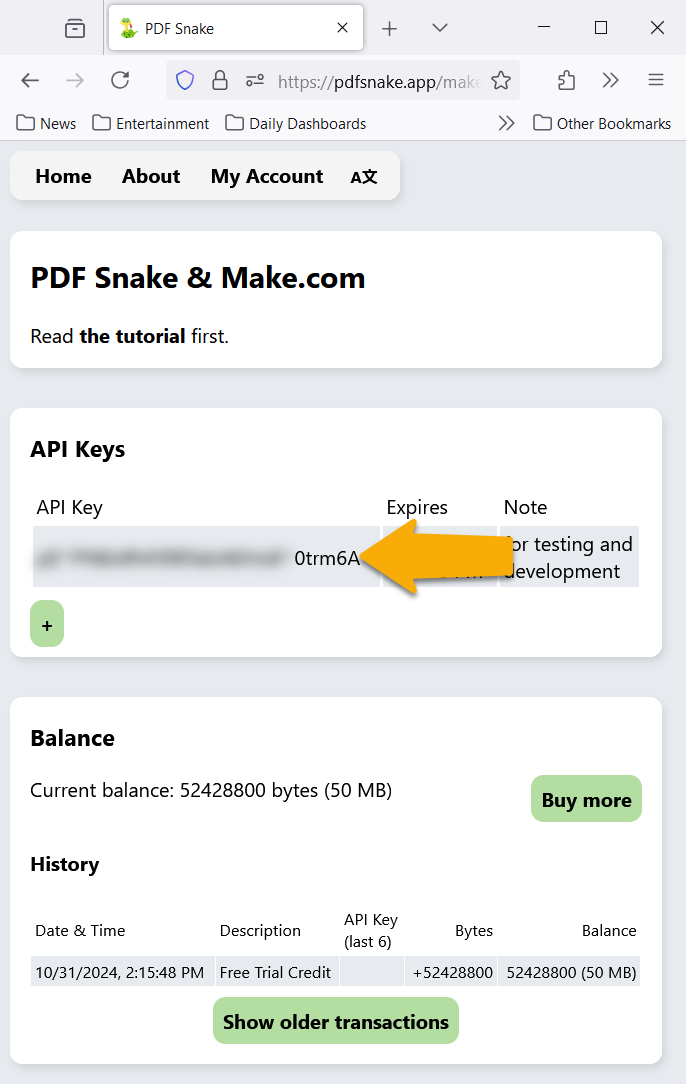
5. Accept Invitation to the PDF Snake Zapier Integration
Click this link to accept an invitation to the PDF Snake Zapier Integration. If you skip this step, then you'll never find PDF Snake on Zapier.com.
6. Create a new Zap.
Sign into Zapier, click Create, and choose Zaps.
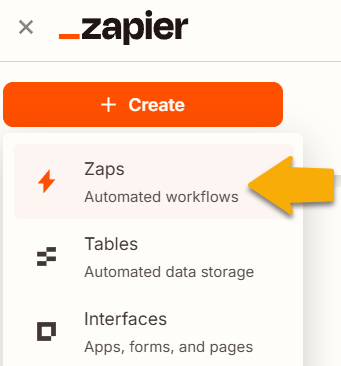
7. Set up the Zap's trigger.
Trigger the new zap when a file is dropped into the Input folder you created in step 1.
8. Add a step to find Booklet.json.
Tell Zapier where to find the Booklet.json file we uploaded to Google Drive in Step 3.
9. Add a PDF Snake Impose Step to Your Zap
For Document, choose the file from New File in Folder.
For Steps, choose the file from Find a file.
Leave Overlay blank.
10. Add a step to Upload the imposed booklet to the Output Folder.
Trouble Shooting
Not working as expected? Send us an e-mail and we'll try to help.