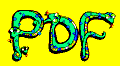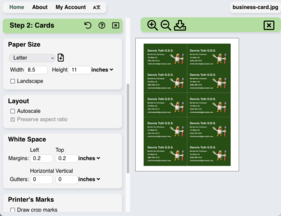Introduction
Make.com is a no-code automation platform that enables users to create complex workflows and integrations between apps, APIs, and databases through a visual, drag-and-drop interface. It is designed for building automated processes across multiple tools, improving efficiency without requiring extensive coding knowledge.
PDF Snake offers an integration with Make.com, so you can create booklets, pamphlets, sheets of business cards, etc., directly from your Make.com scenario.
PDF Snake's integration with Make.com is billed separately from Make.com. You are billed for the bytes you transfer to and from the API. New users receive a few megabytes of free transfer to experiment with. After that, additional bytes can be purchased for as little as $1.00 per gigabyte.
0. Prerequisites
A working knowledge of Make.com.
Make.com has a steep learning curve. If you want to call the PDF Snake Web API directly then read this tutorial. Make.com offers many tutorials for those dedicated to learning Make.com.
A Google Drive, Microsoft OneDrive, DropBox, etc. account.
PDF Snake transforms PDF files, so you'll need a place to store those files. Make.com has integrations with all the major online file storage providers.
A little experience with PDFSnake.app.
If you've never used PDFSnake.app, then try our Folded Brochure Tutorial.
1. Collect a document.
Find a PDF, JPEG, or PNG document to work with. If you don't have one, try searching the Internet for "Router Manual PDF" and downloading a document.
Upload this file to your online storage provider (Google Drive, Microsoft OneDrive, DropBox, etc.).
2. Impose a document with the PDFSnake.app.
Impose a document using the PDF Snake Website. Choose the imposing options that use via Make.com.
When you have imposed the document with the options you wish, leave the desired output showing in PDF Snake's preview.
3: Download the imposing steps.
Click the gear icon in the toolbar:
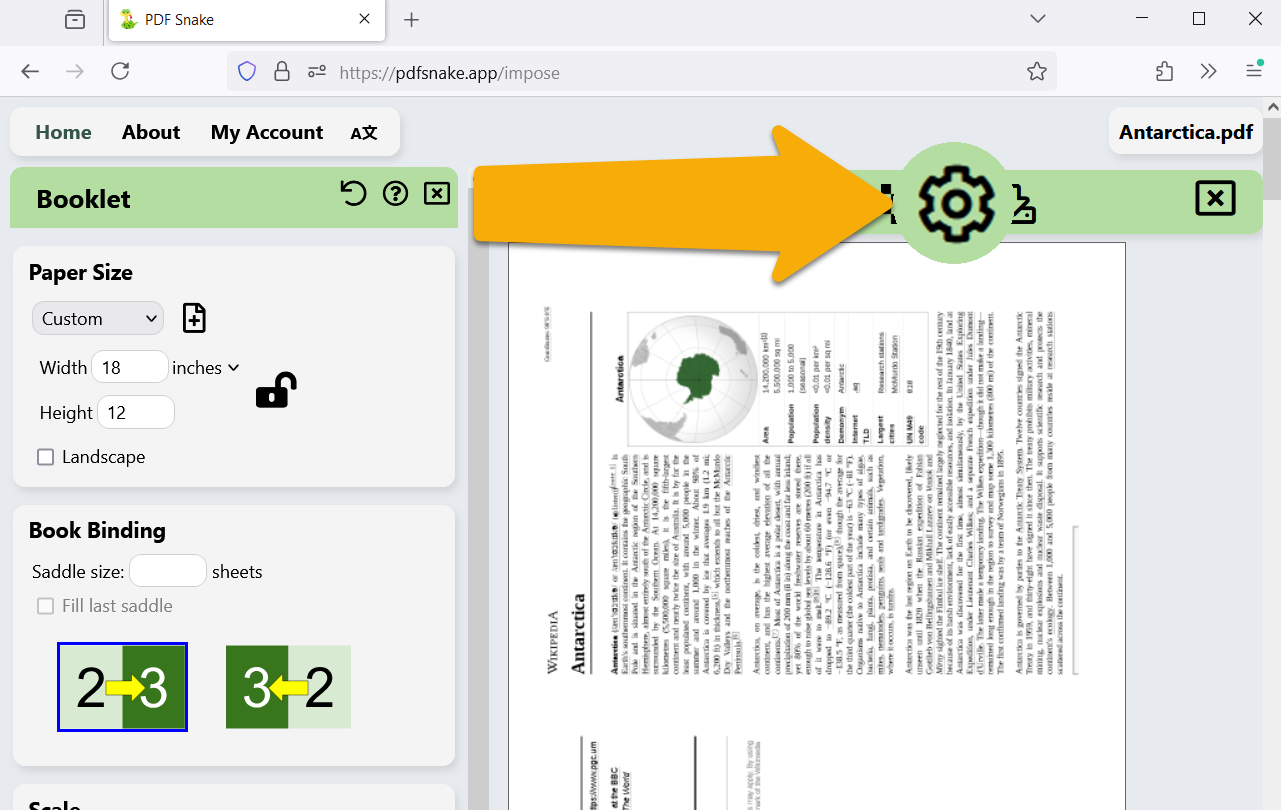
Click Show button to export steps to CLI.
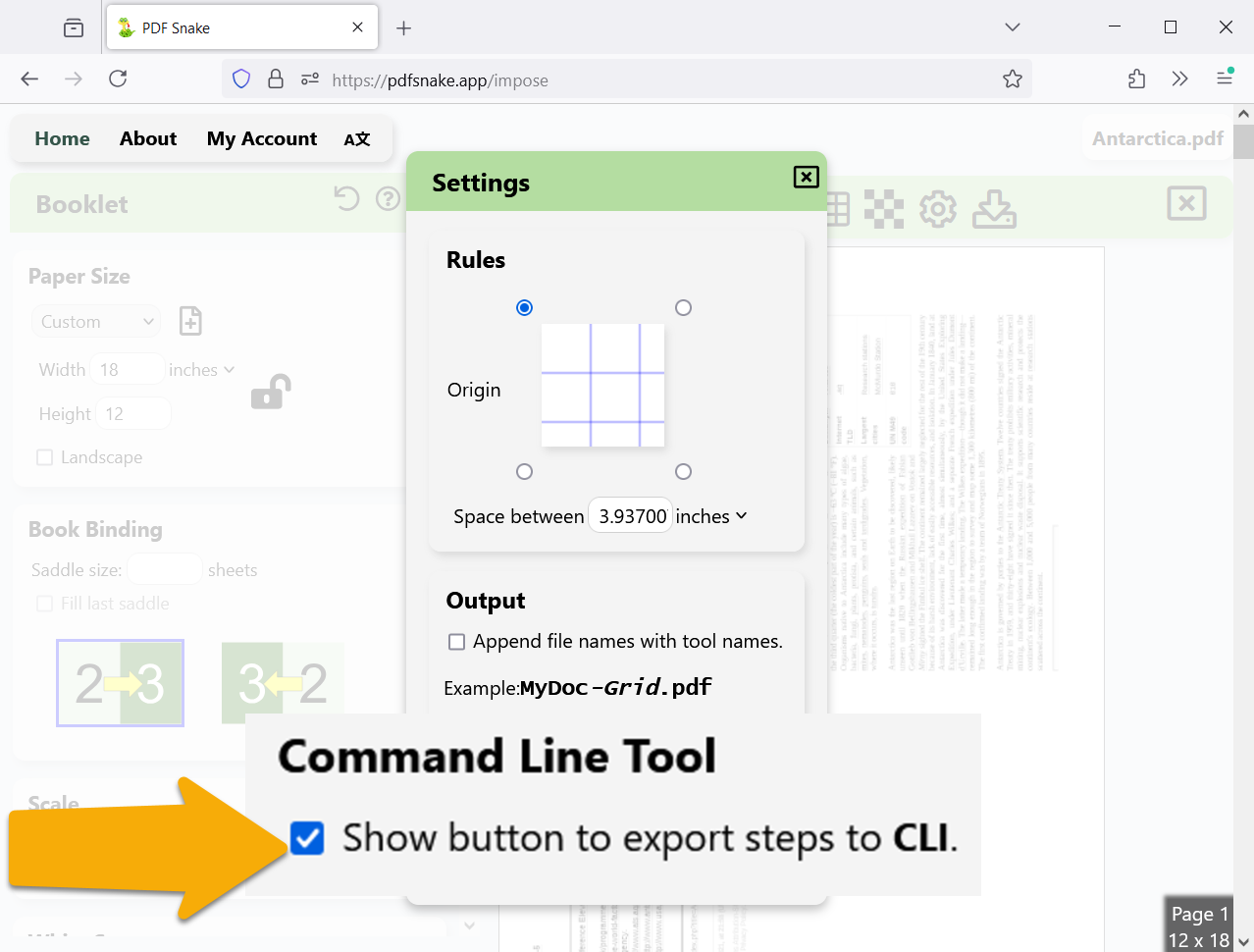
Close the settings, scroll to the bottom of the toolbox, and click Export steps to CLI . PDF Snake downloads a .json file.
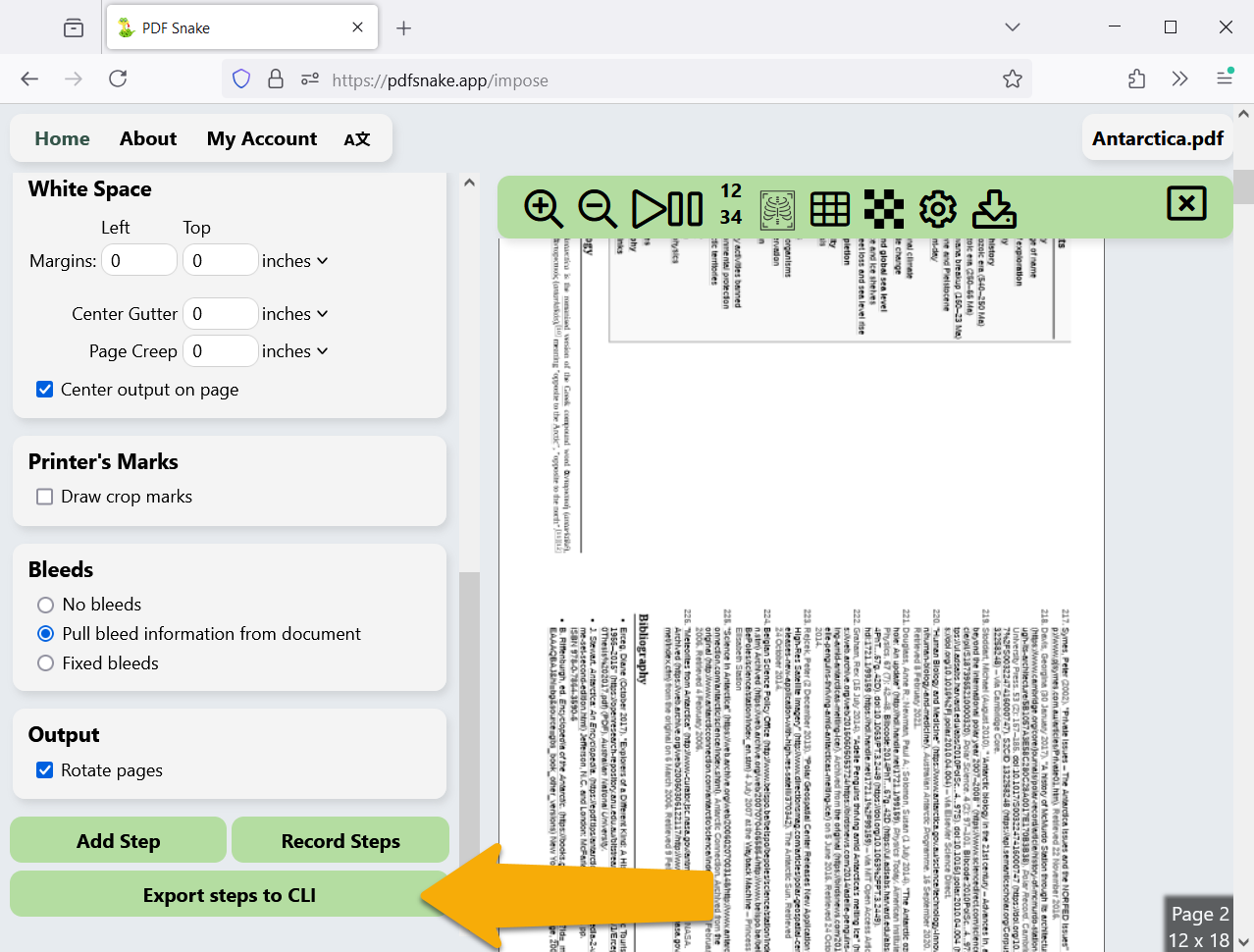
Upload this .json file to your online storage provider (Google Drive, Microsoft OneDrive, DropBox, etc.).
4. Create an API Key.
Calling PDF Snake from Make.com requires a PDF Snake API key. Your API keys must be kept secret. Otherwise, a bad actor with your API key can drain your byte balance to zero.
Visit pdfsnake.app/make, sign in, and click Create API Key
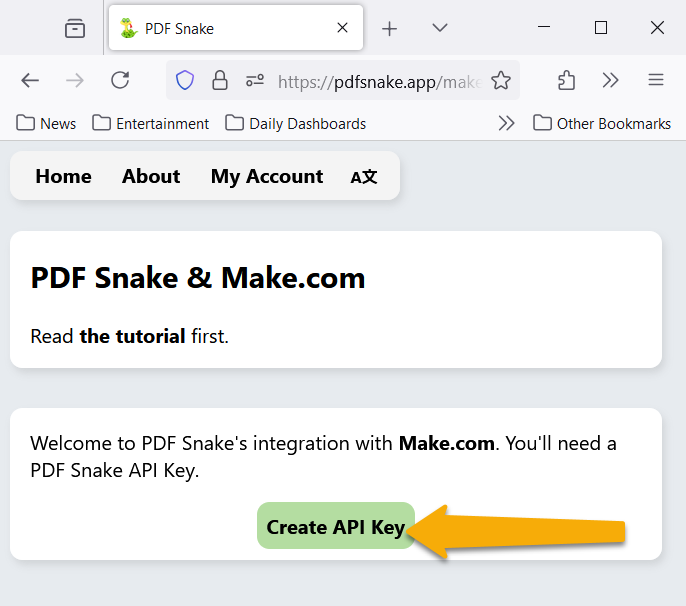
After creating your API key, your byte balance will grow to a few megabytes. Use these free bytes to experiment with.
Click the API Key to copy it to your clipboard.
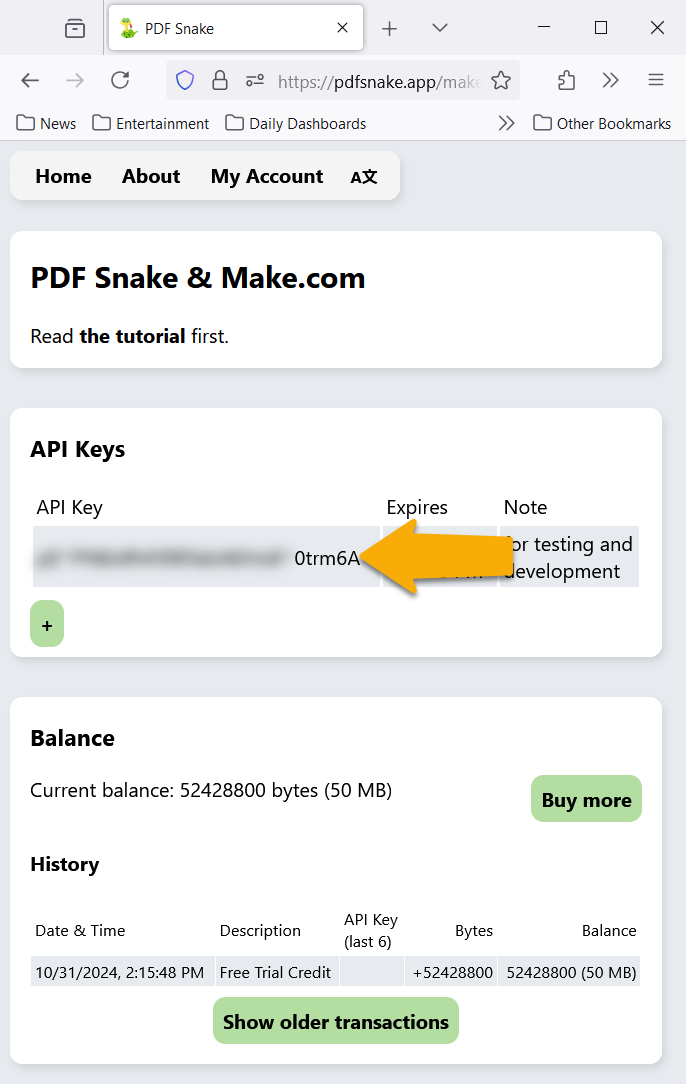
5. Create a new Make.com scenario.
Sign into Make.com and click Create a new scenario.
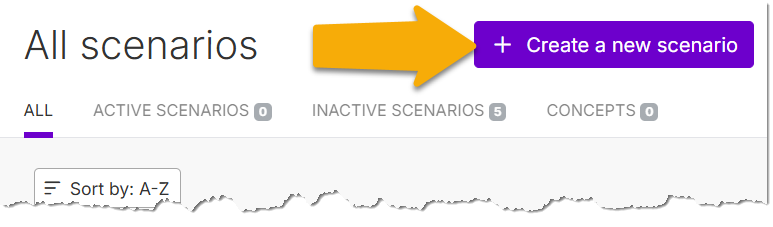
6. Download the .json file into your scenario.
Add your online storage provider (Google Drive, Microsoft OneDrive, DropBox, etc.)'s Download app to the scenario. Choose the .json file you downloaded in step 3, and click Ok.
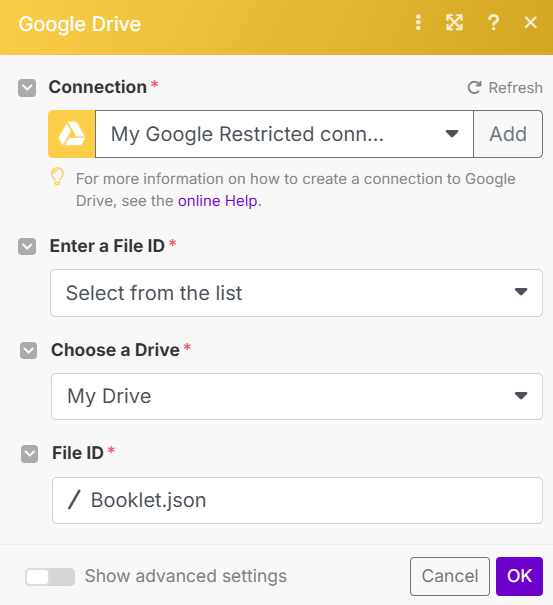
7. Download the PDF file into your scenario.
Add another instance of your online storage provider (Google Drive, Microsoft OneDrive, DropBox, etc.)'s Download app to the scenario. Choose the PDF file from Step 1, and click Ok.
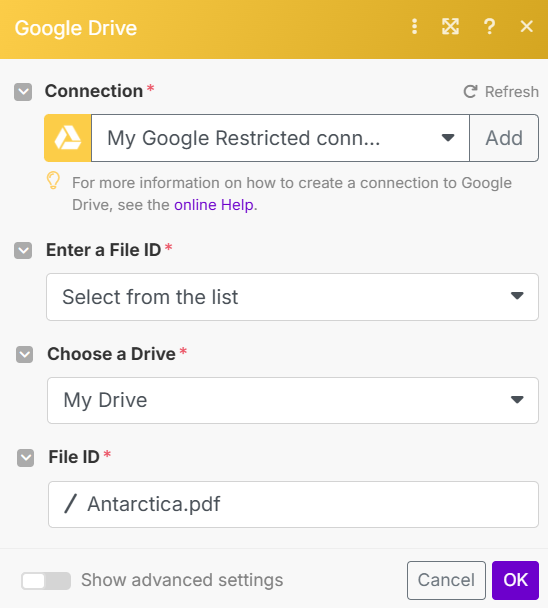
8. Add PDF Snake to your scenario.
Click this link to add PDF Snake to your scenario.
Choose PDF Snake's Impose Document module.
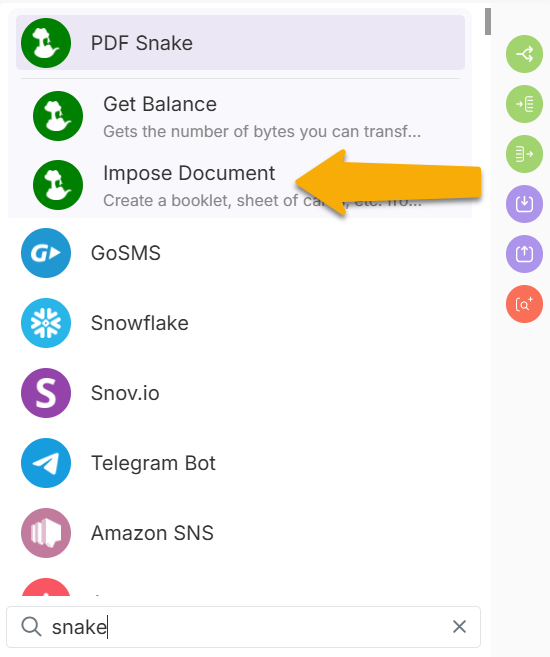
For the parameters, choose the files from your downloads in steps 6 and 5.
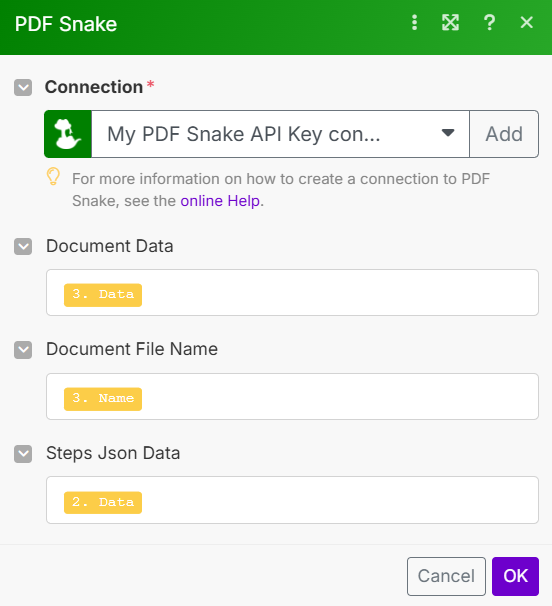
Click Ok.
9. Run the scenario.
Click Run Once and watch PDF Snake impose your file.
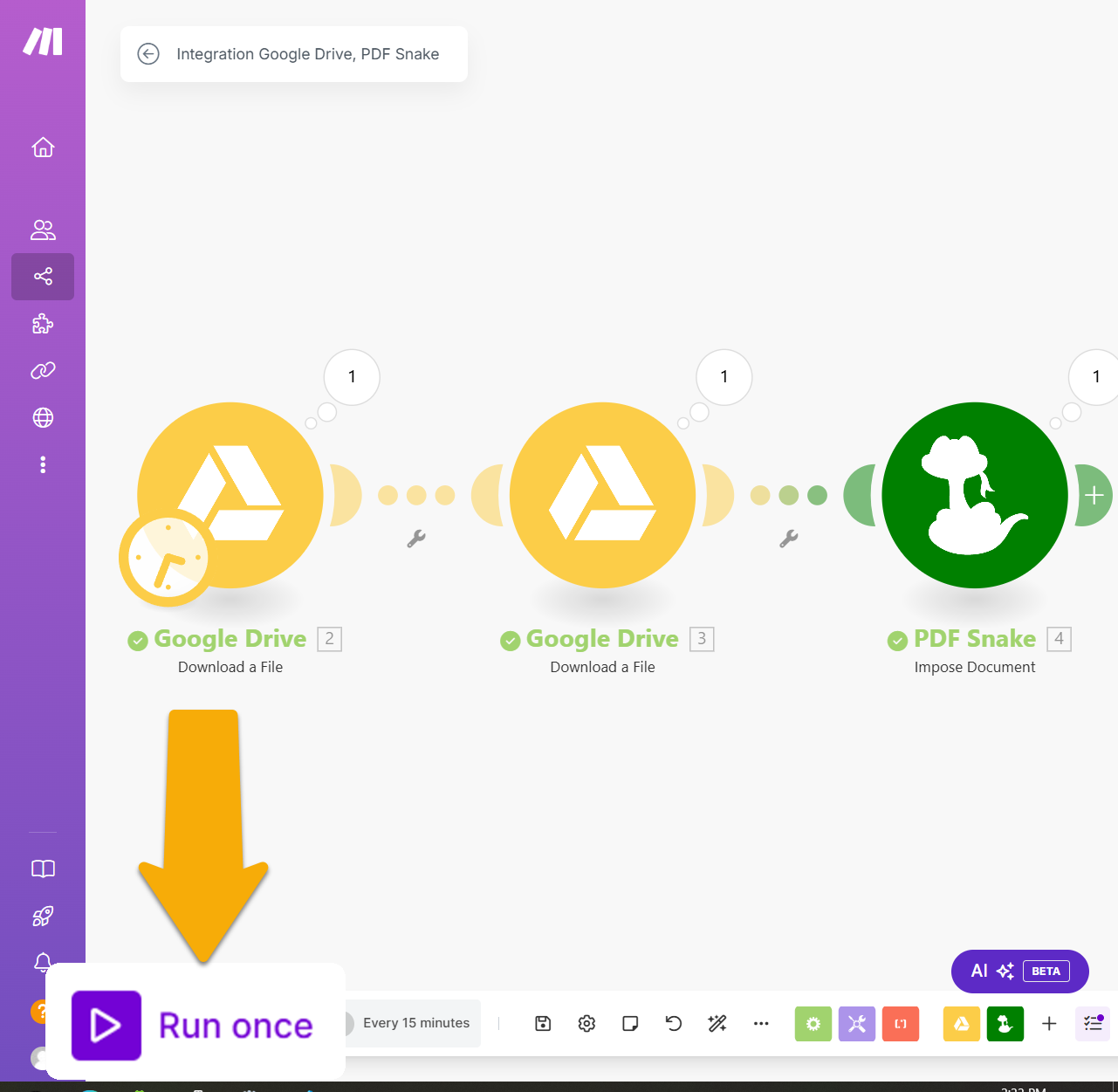
Trouble shooting
Not working as expected? Send us an e-mail and we'll try to help.